@Doug-Vann I have the same issue. Just got my Omega 2 Plus and it is never online. Repo Firmware Version: 0.1.6 b137
A bit useless, considering that's what I bought it for.
@Doug-Vann I have the same issue. Just got my Omega 2 Plus and it is never online. Repo Firmware Version: 0.1.6 b137
A bit useless, considering that's what I bought it for.
Solved it! You need to add a space in between the last two curly brackets.
Try logging in using the internal IP address (e.g. 192.168.0.xx) on your wifi network.
Regarding the password, did you try the old one? I changed my password but it didn't update and only the default one works.
Incidentally, there was no option in Onion Console, Settings->Cloud Settings to enter the "one-time setup code". I tried entering it via SSH - got no error message but it is still offline. I don't know if the method has changed, or whether the (missing) option to enter the setup code is the cause of the problem.
I am using the Onion Omega 2+
Following Part 1 of the tutorial, I get as far as ubus list -v onion OK, but when I try
ubus call onion omega-led '{"set_trigger":"heartbeat"}', I get the expected response from the terminal but nothing happens on the Omega LED.
Before using the above method to turn on a GPIO using IFTTT, I should also point out that you need to set the relevant GPIO pin as an output first. You can do this with a separate IFTTT Applet. I haven't been able to concatenate two GPIO command strings in one IFTTT Applet (i.e. send {"command":"set-direction", "params":{"gpio":"0", "value":"output"} } then send {"command":"set","params":{"gpio":"0","value":"1"} } ).
Anybody know if this is possible?
Solved it! You need to add a space in between the last two curly brackets.
I am trying to use IFTTT to send a web request to my Omega 2+ to switch on GPIO 0. However, I can't seem to get the right format for IFTTT. The data shown in the attached screenshot generates an error in IFTTT about the use of {{
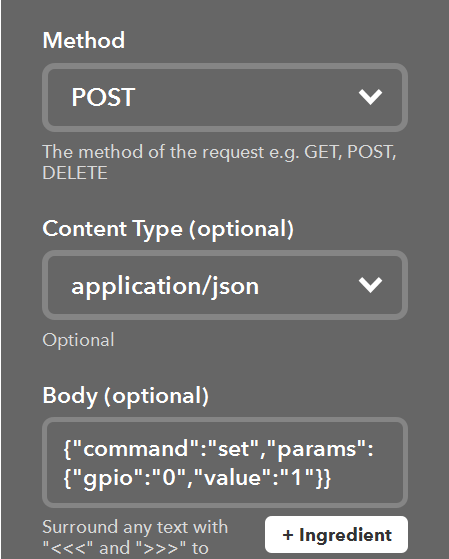
Any idea what I am doing wrong?
On mine, the card was mounted automatically but not where I expected. It is at /tmp/mounts/SD-P1
Ran the upgrade and it showed up in the cloud at last!
Running "omega2-ctrl gpiomux get" gives the response: "unable to open mmap file"
I think your issue is covered by this thread. Looks like the problem has been found - just waiting for Onion to fix it.