Bridging Wired Ethernet to Wireless Ethernet
-
If the tutorial is understood correctly there are two ways to achieve the
bridging of the Wired Ethernet to the Wireless Ethernet."There are several ways to do so, one of the ways is to modify the firewall configuration."
"There is another tutorial (as I said)"The first of which is modifying the /etc/config/network file.
The second is modifying the /etc/config/firewall config file.
We will go with the first example.
Before getting to the above there is a 'link' in the tutorial
guiding you to setup the Omega Wifi. They are preliminary steps
to connect to AP on the Omega and select Wireless LAN to connect to.
Here are the steps followed.Connect Omega with WiFi AP
Connect, in my case, the Desktop PC to the wireless AP on the Omega.
Once complete, using the browser connect to the Omega Console select
settings>Wifi Settings>Enable WiFI>Add WiFi Network.
Alternatively if the browser fails to connect setup the serial port
connection shown below.Setting up using Command Line – Windows
Download and install the Silicon Labs CP2102 driver for Windows.
Run wifisetup in the serial terminal, and follow the prompt to
connect the Omega to your Wi-Fi network.# wifisetupRun oupgrade in the serial terminal, this will update the Omega to the latest firmware.
Now we are going to do is to first enable the Omega's ethernet connection via
network coinfig file.Uncomment the following and add option hostname 'OnionOmega'
config interface 'wan' option ifname 'eth0' option proto 'dhcp' option hostname 'OnionOmega' # /etc/init.d/network restartFollowing the restart SHOW RESULTS OF ifconfig -a command below.
# ifconfig -a eth0 Link encap:Ethernet HWaddr 40:A3:6B:C1:19:XX inet6 addr: fe80::42a3:6bff:fec1:19XX/64 Scope:Link UP BROADCAST RUNNING MULTICAST MTU:1500 Metric:1 RX packets:0 errors:0 dropped:0 overruns:0 frame:0 TX packets:28 errors:0 dropped:0 overruns:0 carrier:0 collisions:0 txqueuelen:1000 RX bytes:0 (0.0 B) TX bytes:6727 (6.5 KiB) Interrupt:4 lo Link encap:Local Loopback inet addr:127.0.0.1 Mask:255.0.0.0 inet6 addr: ::1/128 Scope:Host UP LOOPBACK RUNNING MTU:65536 Metric:1 RX packets:3024 errors:0 dropped:0 overruns:0 frame:0 TX packets:3024 errors:0 dropped:0 overruns:0 carrier:0 collisions:0 txqueuelen:0 RX bytes:205632 (200.8 KiB) TX bytes:205632 (200.8 KiB) wlan0 Link encap:Ethernet HWaddr 40:A3:6B:C1:19:F4 inet addr:192.168.3.1 Bcast:192.168.3.255 Mask:255.255.255.0 inet6 addr: fe80::42a3:6bff:fec1:19f4/64 Scope:Link UP BROADCAST RUNNING MULTICAST MTU:1500 Metric:1 RX packets:197 errors:0 dropped:0 overruns:0 frame:0 TX packets:233 errors:0 dropped:0 overruns:0 carrier:0 collisions:0 txqueuelen:1000 RX bytes:21536 (21.0 KiB) TX bytes:36555 (35.6 KiB)The next step is to try to bridge the wireless internet connection with ethernet connection.
YOU CAN MERELY UNCOMMENT TH SECTION BELOW IN THE NETWORK CONFIG FILE.
You can merely uncomment the section shown below in the network config file.config interface 'lan' option ifname 'eth0' option type 'bridge' option proto 'static' option ipaddr '192.168.3.1' option netmask '255.255.255.0' option ip6assign '60' RebootHere are the results of the ifconfig command after uncommenting the above lines.
ifconfig br-lan Link encap:Ethernet HWaddr 40:A3:6B:C1:19:XX inet addr:192.168.3.1 Bcast:192.168.3.255 Mask:255.255.255.0 inet6 addr: fe80::42a3:6bff:fec1:19XX/64 Scope:Link UP BROADCAST RUNNING MULTICAST MTU:1500 Metric:1 RX packets:329 errors:0 dropped:0 overruns:0 frame:0 TX packets:76 errors:0 dropped:0 overruns:0 carrier:0 collisions:0 txqueuelen:0 RX bytes:46309 (45.2 KiB) TX bytes:10161 (9.9 KiB) eth0 Link encap:Ethernet HWaddr 40:A3:6B:C1:19:XX UP BROADCAST RUNNING MULTICAST MTU:1500 Metric:1 RX packets:681 errors:0 dropped:7 overruns:0 frame:0 TX packets:140 errors:0 dropped:0 overruns:0 carrier:0 collisions:0 txqueuelen:1000 RX bytes:158882 (155.1 KiB) TX bytes:32401 (31.6 KiB) Interrupt:4 lo Link encap:Local Loopback inet addr:127.0.0.1 Mask:255.0.0.0 inet6 addr: ::1/128 Scope:Host UP LOOPBACK RUNNING MTU:65536 Metric:1 RX packets:289 errors:0 dropped:0 overruns:0 frame:0 TX packets:289 errors:0 dropped:0 overruns:0 carrier:0 collisions:0 txqueuelen:0 RX bytes:19660 (19.1 KiB) TX bytes:19660 (19.1 KiB) wlan0 Link encap:Ethernet HWaddr 40:A3:6B:C1:19:F4 inet addr:192.168.3.1 Bcast:192.168.3.255 Mask:255.255.255.0 inet6 addr: fe80::42a3:6bff:fec1:19f4/64 Scope:Link UP BROADCAST RUNNING MULTICAST MTU:1500 Metric:1 RX packets:0 errors:0 dropped:0 overruns:0 frame:0 TX packets:42 errors:0 dropped:0 overruns:0 carrier:0 collisions:0 txqueuelen:1000 RX bytes:0 (0.0 B) TX bytes:8786 (8.5 KiB)There is no bridge functioning that can be seen as the brctl show
confirms. The bridge was not established.# brctl show bridge name bridge id STP enabled interfaces br-lan 7fff.40a36bc119XX no eth0Next will try the second method mentioned in the tutorial.
There are several ways to do so, one of the ways is to modify the firewall
configuration.
-
After completing the firewall section was able to run IPscan on the 192.168.1.0/24 and of course all the device on that side were seen. What is new when IPscan was run on the 192.168.3.0/24 using 192.168.1.0/24 as scan criteria, was able to see the devices on the 192.168.1.0/24 side.
Now all I need to do is figure out what changes need to be made to the bridge configuration files to have both sides have the 192.168.1.0/24 subnet rather then haveing one side having 192.168.1.0/24 and the other having 192.168.3.0/24?
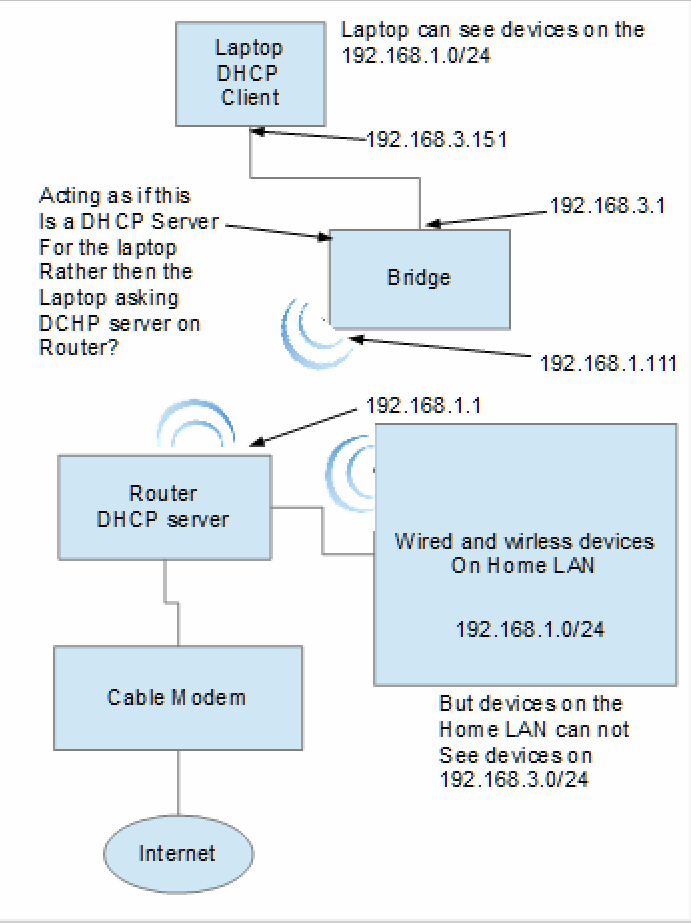
-
It seemed the obvious change would be to:
Changing the bridge ip address from 192.168.3.1 to
192.168.1.2 as shown in the network file below:config interface 'lan' option ifname 'eth0' option type 'bridge' option proto 'static' option ipaddr '192.168.1.2' option netmask '255.255.255.0' option ip6assign '60'And it was assigned to the bridge.
/# ifconfig -a br-lan Link encap:Ethernet HWaddr 40:A3:6B:C1:19:F3 inet addr:192.168.1.2 Bcast:192.168.1.255 Mask:255.255.255.0 inet6 addr: fe80::42a3:6bff:fec1:xxxx/64 Scope:Link UP BROADCAST RUNNING MULTICAST MTU:1500 Metric:1 RX packets:227 errors:0 dropped:0 overruns:0 frame:0 TX packets:40 errors:0 dropped:0 overruns:0 carrier:0 collisions:0 txqueuelen:0 RX bytes:35189 (34.3 KiB) TX bytes:6687 (6.5 KiB)The Omega did not receive IP address from the dhcp server. Oddly when
the section is set to ip address is 192.168.3.1, the Omega acts as the
dhcp server and assigns Omega address from 192.168.3.0/24?