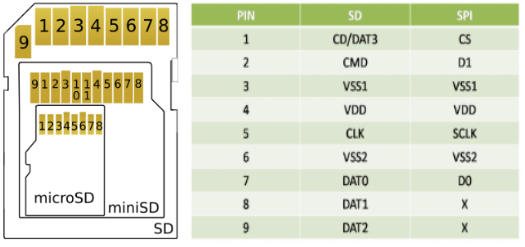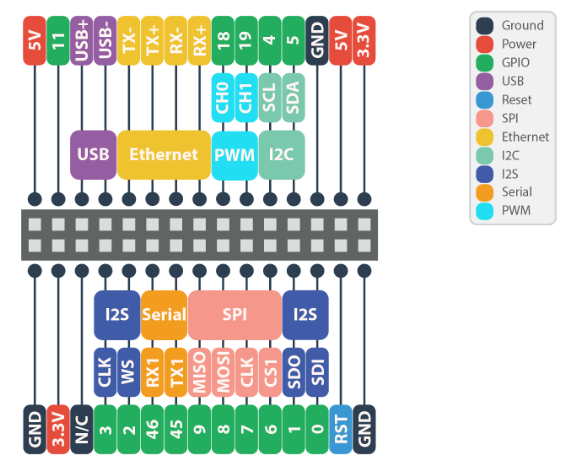@bigdogsb :
After reading your post, I switched to Omega2+ to provide gateway service to my primary workstation. The Omega is using a Linksys WiFi as its gateway, and is powered with an expansion dock.
The connectivity is:
WS (WiFi) => Omega2+ (AP+STA) => Linksys => Internet.
It is more than 5 days since my experiment started; and the workstation was never shutdown. Here is the last dmesg line from the workstation:
[502020.417869] usb 2-1.6: USB disconnect, device number 89.
When I check the logs, I don't see any WiFi related problems. Needless to say,I never had any connectivity problems while using the workstation.
I can access the Omega2+ (and the Linksys as well), using my cellphone from about 100 feet away, two dry walls in the middle.
I use an apple A1400 power supply (5V, 1A) using the expansion dock, to power the Omega. I also used the power supply that came with a Xperia without any problems. When I used another power supply, that came with another cellphone, I had problems.
Bottom line is, Omega is stable wrt WiFi, as long as you feed it with a reputed power supply.
I would advise you to carry out the following.
1.Download the "omega2p-v0.3.2-b233.bin" from http://repo.onioniot.com/omega2/images/
It is the b233 release of the firmware for Omega2+ into your workstation.
So you have a backup for future use.
2.scp or use a sd card to transfer the fw to Omega's /tmp directory
3.Execute:
:tmp# sysupgrade -n omega2p-v0.3.2-b233.bin
from the UART0 connection. This will upgrade and reboot the omega.
4.Execute:
:/# wifisetup
and select "1) Scan for Wifi networks". It will give the list of available WiFi APs, as below:
Selection: 1
Scanning for wifi networks...
Select Wifi network:
1.D-Link
2.linksys
5.Pick your choice and provide the key, as below:
Selection: 2
Network: linksys
Encryption type: psk2
Enter password:
That is all about the wifi setup. Once you get the prompt back, you can check the Internet connectivity by ping'ing some hosts in the Internet.
It is advisable to change the default AP key of the Omega2+. For that execute:
:/# uci set wireless.ap.key='your_new_key'
:/# uci commit
:/# /etc/init.d/network restart
If you executed, the "uci set.." command before #4, the other two commands would have been automatically executed by the wifisetup.
Let us know how it goes..
Thanks..