[Solved]Reboot causes USB overlay to disappear?
-
@Rudy-Trujillo After reboot, are you able to detect the
/dev/sdadevice?@Milan-Vuckovic Upgrading will erase the configuration file on the Omega, which is why the overlay doesn't work anymore.
-
This post is deleted!
-
@Rudy-Trujillo Would you be able to try the overlay with another USB drive? I just want to see if it's an issue with the USB drive itself or some other issue.
-
This post is deleted!
-
This post is deleted!
-
Hi @Rudy-Trujillo, don't worry. Let's just do our best to figure out the cause of this issue so we can resolve it together.
Cheers!
-
@Rudy-Trujillo It's all a bit messy at the moment with some extraneous stuff in it. I will try to tidy it up and will post it here when I have done so.
-
@Rudy-Trujillo As promised, details of what I do and example files.
I basically follow these steps after my pivot-overlay gets "lost" after an oupgrde.- I use this file : pivot-overlay-setup to recreate the overlay on the USB.
Note that you will need to edit this file if your USB partition is not /dev/sda1
Note also you will need to do a chmod +x pivot-overlay-setup to make this file executable.
Then just execute it. - Step 1also recreates /etc/config/fstab and this will need editing as follows:
Change the lines like:- config 'mount'
option target '/mnt/sda1'
option uuid 'd0f6c5d4-89ea-453f-8d96-f9d87781424d'
option enabled '0'
So they look like: - config 'mount'
option target '/overlay'
option uuid 'd0f6c5d4-89ea-453f-8d96-f9d87781424d'
option enabled '1'
- config 'mount'
Your option uuid line will be different -specific to your particular USB partition
After updating your /etc/config/fstab file you will needto reboot your Omega - I normally just power off and power on again
3. I keep (and maintain) a file like : opkg-restore - this basically just does an opkg update followed by the packages I want installed - you will need to edit this file for the specific packages you want.
You will again need to do a chmod +x opkg-restore on this file before executing it.
- I use this file : pivot-overlay-setup to recreate the overlay on the USB.
-
This post is deleted!
-
@Rudy-Trujillo From what you posted: with the USB plugged in, it only shows /dev/sda (i.e. the whole USB device),there is no /dev/sda1 (which would represent the partition on the USB hence you will need to format the partition using mkfs.ext4
However, the command you show for running this is incorrect:- You show you used mkfs.ext4 mkfs/dev/sda - which gave the error you got since the command is not correct
- Instead, you should use just mkfs.ext4 /dev/sda1 - see also https://community.onion.io/topic/226/how-to-reformat-usb-with-ext4-for-pivot-overlay for reference - hopefully that will get you working.
-
@Rudy-Trujillo @Kit-Bishop is right. I didn't see this before, but the first picture you showed might be wrong:
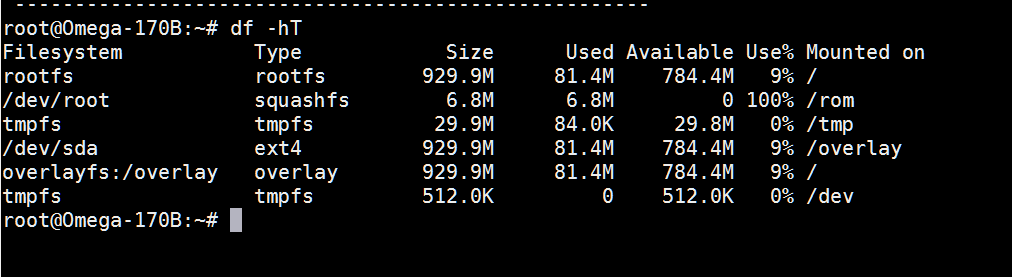
It says it has mounted
/dev/sdaas/overlay, whereas it should be one of the partitions under that drive, i.e./dev/sda1.You should try to use a partitioning software such as
fdiskorgpartedto first create a new partition on your USB drive, and then issuingmkfs.ext4on the newly created partition. That should be able to solve your problem.Please let me know if you have any other questions.