Omega 2S+ Ethernet Connection Problem
-
@JeffZhou
I couldn't answer due to a covid infection I was dealing with. Thank you for your suggestion, I guess I have no other lead, I will try another connector
-
After working on this for a while again, I'm now sure this has nothing to do with hardware. Can anyone point out something do with software that I should watch out for?
I only made the following change in /etc/config/firewall on a brand new device
config zone
option name 'wan'
option output 'ACCEPT'
option forward 'ACCEPT'
option masq '1'
option mtu_fix '1'
list network 'wwan'
list network 'wan'
option input 'ACCEPT'
-
@akif-durmaz up until now I see you have been looking at the hardware issue. What precisely is not workng?
-
@crispyoz
I don't know how much you read but in short Omega doesn't have internet through ethernet.So basically I have a card with a working ethernet and another with a non working one. I also got an Omega2+ with expansion dock. So lastly I've tried to use each card with the others connector by soldering cables. My working card works with both of the connectors (as its own and when connected to the other card's connector), my non working one and my solo Omega2+ does not work with either of the connectors. So at the end I just assumed it was software related and the old card had some other configuration to connect through ethernet (Somebody else worked on the old card before me, who I can not reach anymore).
Thank you for your response, let me know if I did not address something related I will try to be more detailed without writing too much
-
@akif-durmaz I read the whole thread, but I dind't find the details I was looking for.
I'll assume there is no hardware issue, so I would test the software. Connect to your Omega using ssh so you have a console connection.
ifconfig
Post output (again)
The details you posted earlier in this thread showed no ipv4 on the eth0. i'm guessing the ipv6 is the default assinged to the interface so I'm more interested in the ipv4.
Set a static ip for eth0, make sure you use an ip in the correct range for your LAN and correct netmask. Restart your device (or service network restart) now ifconfig again and check the ip has been correctly assigned to eth0. If so ping your router. What is the response? If you receive a valid response, try ping 8.8.8.8, do you get a response? if so now try nslookup www.google.com
Post the results of the above so we can understand where the issue is.
-
@crispyoz
First of all thank your for your guidance. Here are the ifconfig outputs;The non-working device;
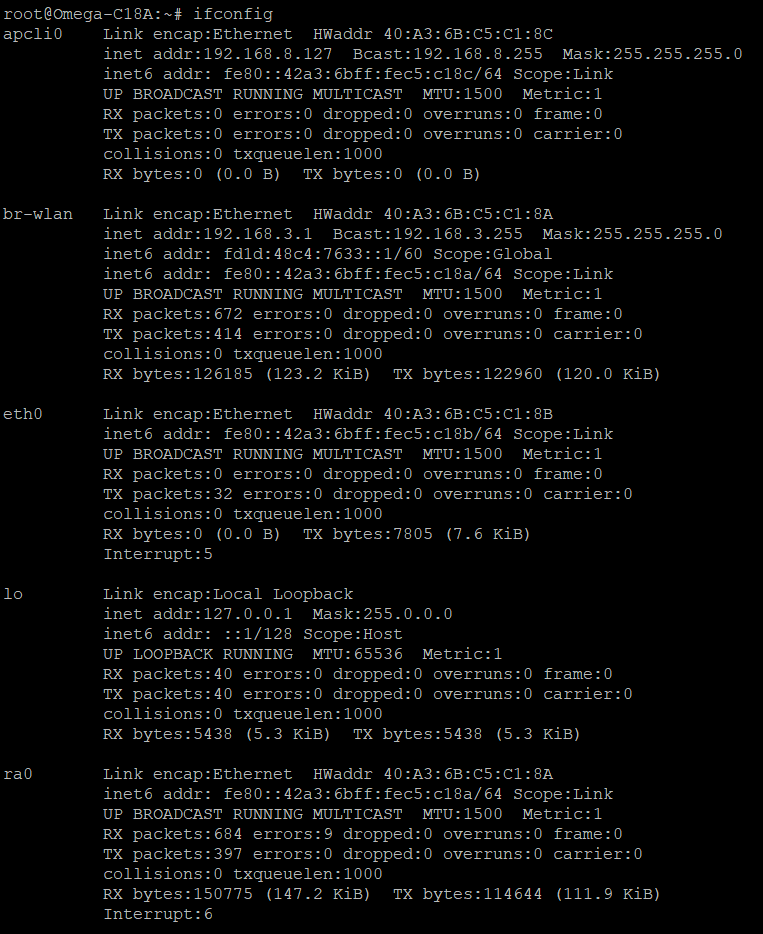
The working device;
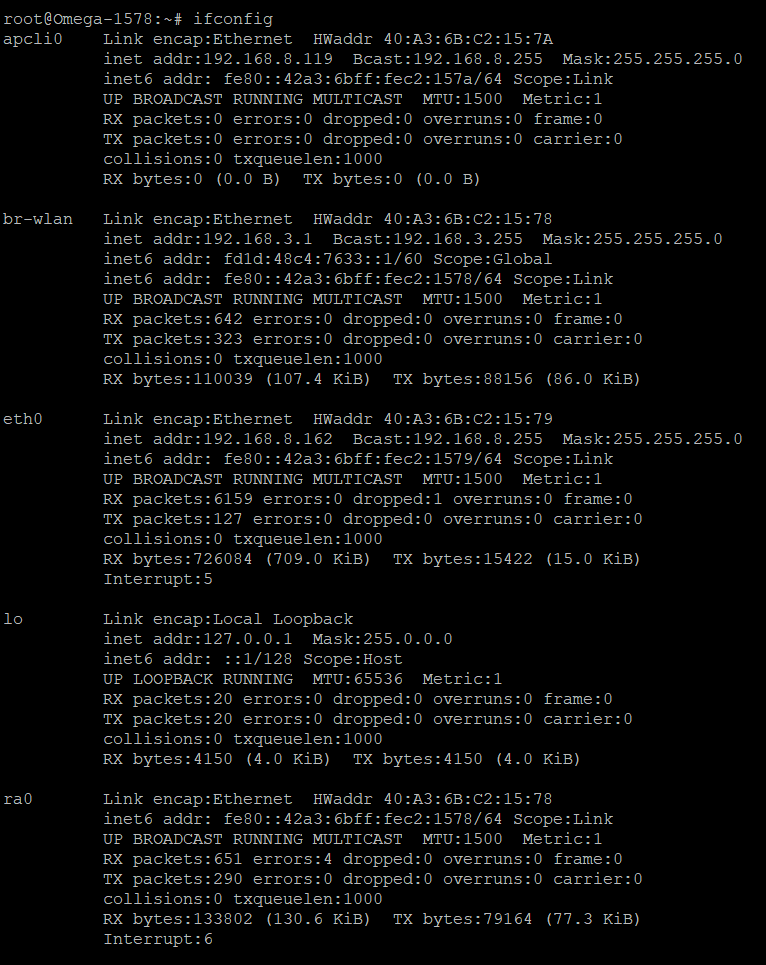
Both connected to the same network and have the same ethernet design and components. Working one is Omega2+ the other is Omega2S+ if it makes a difference.
I'm quite inexperienced on the subject and we are nearing the friday evening here, I will try supply all the info you mentioned on Monday since I can't take the devices home.
Thank you.
-
@akif-durmaz So we can see that the issue is that your eth0 is not being assigned an ipv4 address. If you look at the working device, eth0 has been assiged an ip 192.168.8.162, on the non-working device eth0 has no ipv4. So that is the most logical issue, as I assume you are not relying upon on ipv6.
On the non-working device we can manually assign an ipv4 address and see if that connects you to your network.
First make sure you have disconnected the working device as we will use the same ip and could be a clash.
Run these commands in the console:
uci set network.wan.proto='static'
uci set network.wan.ipaddr='192.168.8.162'
uci commit network
service network restartYou may lose responsiveness on the console for about a minute while the network restarts, Once you are able, type ifconfig again and you should notice that eth0 has the ip of 192.168.8.162
Now try to ping your router:
ping 192168.8.1 (I guess this is the ip of your router)
Ping google DNS server:
ping 8.8.8.8
Trace steps to google DNS:
traceroute 8.8.8.8
Post your results.
-
@crispyoz
Yeah I noticed the ipv4 difference before but I though that was just the problem not something that would lead me somewhere, i guess that was silly of me.
So before I read your last reply I started working on static ip myself. I've edited the /etc/config/network as the following;
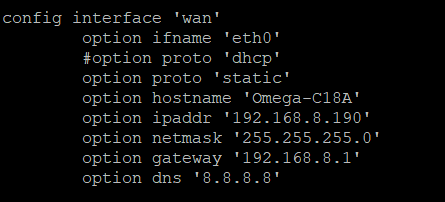
As a result all of the pings failed, but I forgot to take a screenshot, after that I did the steps you posted changing the static ip, here's the result;
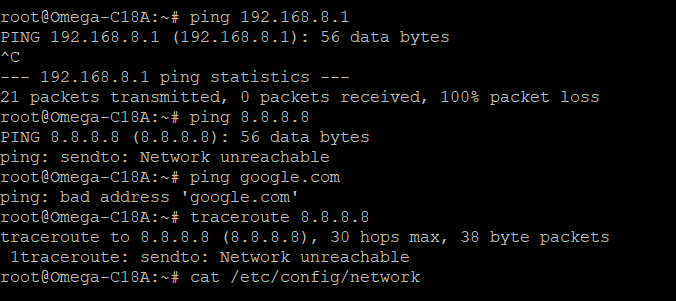
I don't know if it's expected but before setting the static ip ping to the router was responsive.
Here's the really embarrassing part for me, I thought I got ping responses with my old device but now this is the result;
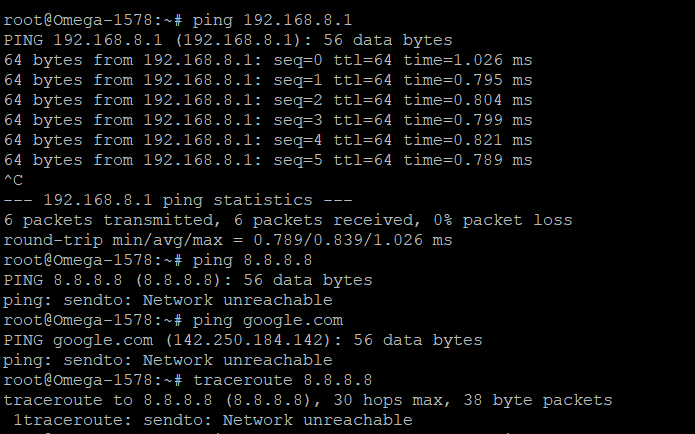
I thought I disabled the wifi before but I probably did not. After this result I assigned a static ip to this device as well and now it doesn't get a response to the router ping too.
I'm sorry for claiming that my old device was working properly, but I'm sure it did before, in my old office (different router).
There is still the difference of not getting an auto ip but i guess the problem now lies in the router itself?
-
@crispyoz As a side note, my laptop can connect to internet with the same cable on the same port
-
@crispyoz
So sorry I messed got in a hurry did not switch the ethernet to the old device.
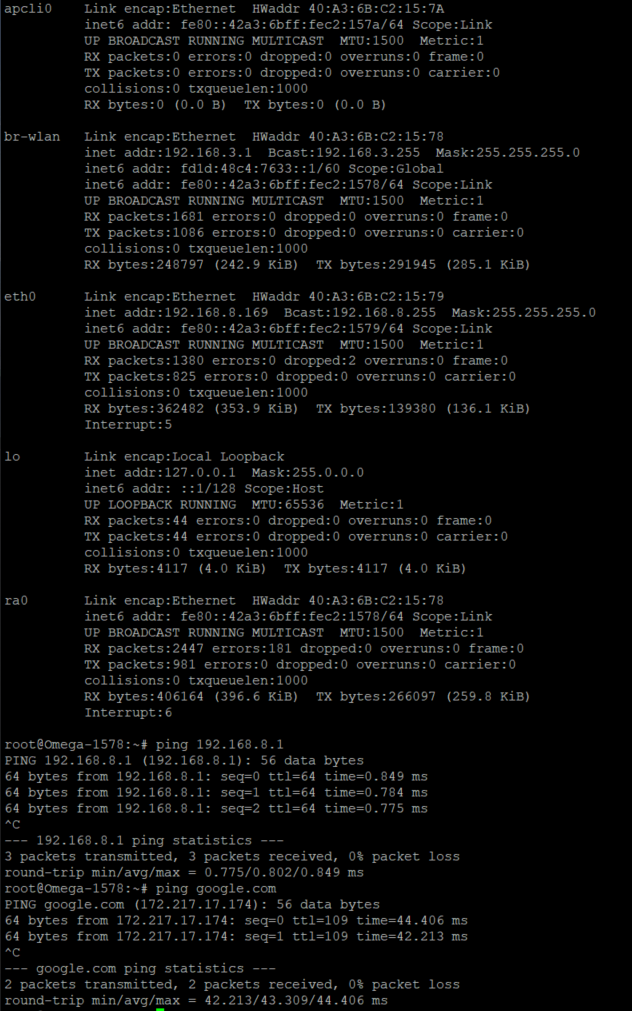
This is the result of the old device
-
@akif-durmaz so as to avoid a lot of confusion. Let's disconnect the old working device and put it in a box somewhere.
Make sure you are not connected to a wifi network.
Restart the new non-functioning device, connect to the console and type these commands:
service firewall stop
service dnsmasq stop
ifconfig
route
ping 192.168.8.1
ping 8.8.8.8Post the results of all these commands.
When you plug the LAN cable into your router, I expect your router has status LED on each of the LAN ports, does the port you plugged this cable illuminate?
-
@crispyoz sorry for the late reply.
These are the results to the commands;
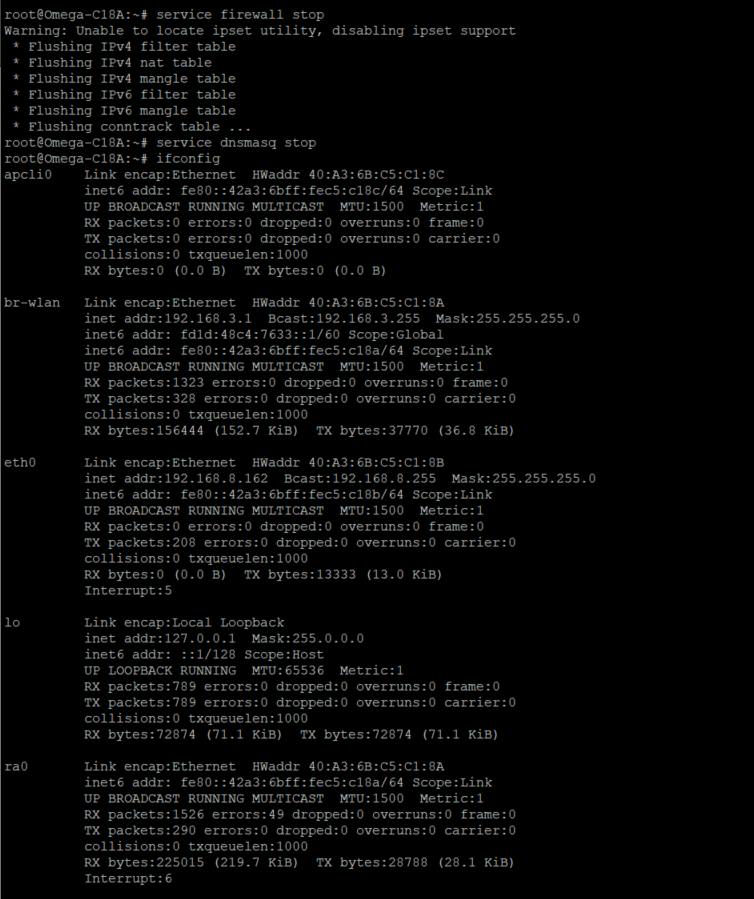
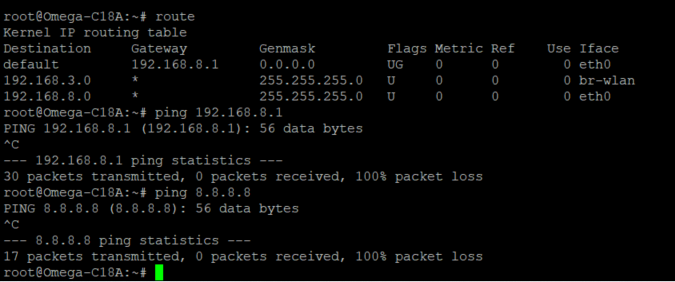
I'm afraid my router does not have any led indicators for the ethernet ports.
-
@akif-durmaz The network setup looks correct to me and there is no firewall running to block anything and the routing table also looks fine. Based on this I think you have a hardware problem. It seems your design is ok since you have a working device, perhaps this particular unit has a component failure. I would connect a LAN diagnostic device in order troubleshoot the issue.
-
@crispyoz
Alright, thanks for everything
-
@akif-durmaz Just one other thought, can you ping your Omega 192.168.8.162 from another device connected to the same router?
-
@crispyoz
it's non-responsive like the latest ping attempts. I'm gonna try desolder the connector and change with a new one other than that I have no idea
-
@crispyoz
Well, this is a little embarrassing. I desoldered the connector and connected a different type connector. Even with shabby soldering it's working now. I just did not think a brand new ethernet connector would be faulty, that's my bad.
Thank you all for your help.
-
@akif-durmaz Glad you got it fixed. "assumption is the enemy of knowledge and destroyer of reason", Einstein