[SOLVED] Omega can't connect to WiFi
-
@Nito-Weber I think i see what's going on now. There seems to be a bug with our
wifisetupscript. Do you see how it sayswlan0: link becomes ready? that shows the wifi was correctly connected. After the wifi connects, thewifisetupscripts tries to ping the Onion server to see if the device is actually on the Internet. When it cannot ping our servers, it will revert the settings back to the default setting.What you should do now is to run
wifisetupagain. As soon as you seewlan0: link becomes ready wlan0-1: link becomes readypress Ctrl+C to terminate the
wifisetupscript. And your Omega should still be connected to your wifi networks.
-
Thanks a lot!!
how can i check if my onion is connected to the internet?
and can i fix this bug? i guess this will repeat everytime i try to access a new wifi network, right?
-
well, i tried to update the firmware... didn't work

-
any suggestions, @Boken-Lin ?

-
@Nito-Weber it looks like the Omega doesn't have access to the internet, can you try running
wifisetup -checkconnectionand post the output?
-
@Nito-Weber Or can you try to do
ping google.comto see if you can connect to the google servers?
-
I had a similar hiccup, but managed to work though it.
I setup the Omega with just a USB charger to power the Omega, and my Chromebook to connect to it via wireless. First I connected to the Omegs'a WiFi network. After logging in and entering the details for my wireless network I clicked the connect button. It said that it had failed to connect. I had a suspicion that it did connect (I typed the password correct) and was sitting on the network. I loaded up Fing on my Android phone and did a network scan. Any network scanner will do though. I found a new device named Omega-ABCD on my network.
My Chromebook had already reconnected to my previous network, so I typed in the IP address of the Omega I found during the network scan. Once typing in the IP in my browser (Chrome, it's a Chromebook), I was presented with the Omega's login page. I logged in again, and was slightly surprised to be asked for the WiFi password again. Not a big deal, as I entered the wireless network's password again and clicked connect. This time it proceeded to the next page and began to update the Omega.
Once the update page's status read "Done". I visited the IP of the Omega again. Note, I didn't press F5 to refresh. I just visited the root address of the IP/URL http://192.168.1.243. Your IP address will most definitely be different than mine is. You'll have to do a network scan to find the Onion on your network.
I'm was then able to login to the Onion Console., update settings, visit terminal, etc..
-
Thank you very much for all the kind tips @Lazar-Demin @Boken-Lin and @Mike
 !
!Unfortunately none of them worked BUT i have an idea about the cause now: i live in a student dormitory and normally we need a code/password for every device to access the network (not the wifi). however in my room there is no code needed normally (seems to be a friendly bug there) so i can connect every device to the house's network through my own wifi. since the onion connects to the wifi but then aborts because it won't find a connection to any server i think i need to type in that network password too. but where? I hope you will understand this confusing way of network security here

-
@Nito-Weber This wiki might be helpful to you: https://wiki.onion.io/Tutorials/Connecting-Omega-to-Wifi-Hotspot-that-Requres-Login. Please let me know if this helps!
-
When I received my Omega I could not connect it to my WiFi network. However I could with my Android phone see Omega-1D1D as a hotspot access point so I connected to it , noted the IP address then used the browser on my Android to connect (can't remember if I had to login) then it offered the setup wizard and updated the firmware. Sorry can not remember the full sequence but a bit hassled at the time trying to get it to go. My private WiFi network was on 10.0.x.x once the wizard had finished and I had added my network Omega was given a new IP in the 10.x.x.x range and now connects OK every time.
-
Thank you for your help @Anthony-Wakefield and @Boken-Lin !
I tried the wiki and thought it might work but it didn't... Just to get it right: I log in to the omega AP and then browse whereever to get a site to log in to the network THROUGH the omega? at least, that is what i tried now and it didn't really work. I get an IP adress but there's still no network/internet connection.
I tried @Anthony-Wakefield 's version both with Android and iOS but i cannot access the IP through the phone's browser. "This website isn't available"...
-
that's how far i got with the wiki...
-
@Nito-Weber Ah, you need to edit that file. With the command you entered, you were trying to execute the file as a program. Try
vi /etc/config/wirelessornano /etc/config/wireless. Although you'll need to installnanofirst.
-
i added a line there but how do i save things? @Boken-Lin
-
@Nito-Weber Press
ESCand then type:wq, pressENTER.
-
@Boken-Lin well.... i managed to save but i think i need a default version of /etc/config/wireless now becausethe omega won't connect to any wifi (not even my iPhone hotspot).
does this help you? i'm sorry i produce one problem after another but i'm a total beginner! I didn't know how the VI editor works. now i do but i would like to restore the default version of/etc/config/wireless
-
@Nito-Weber This is the default:
config wifi-device 'radio0' option type 'mac80211' option hwmode '11g' option path 'platform/ar933x_wmac' option htmode 'HT20' option disabled '0' option channel '9' option txpower '30' option country 'US' config wifi-iface option device 'radio0' option network 'wlan' option mode 'ap' option ssid 'Omega-0104' option encryption 'psk2' option key 'onioneer' config wifi-iface option device 'radio0' option mode 'sta' option network 'wwan' option ssid 'Router' option encryption 'psk2' option key 'P@ssw0rd'
-
@Boken-Lin I accidently deleted the very first line yesterday. so i checked the default version and mine is the same now (except from the network settings in the end). but as soon as i try to connect to my wifi it says:
Connecting to Shire network using intf 1...
'radio0' is disabled
'radio0' is disabled
Checking wwan device status...
wwan is not up!!
Checking internet connection...
ERROR: request timeout, internet connection not successful
Disabling network on iface 1 ...
Done!Doesn't seem to be right but i don't see any difference between the default and my version.
So my question is:
- What is intf 1 or intf 2?
- why isn't wwan up any more?
- how can i fix this?
Thanks in advance

-
@Nito-Weber Perhaps you have changed some settings in
/etc/config/networkHere's the default content of that file:
config interface 'loopback' option ifname 'lo' option proto 'static' option ipaddr '127.0.0.1' option netmask '255.0.0.0' #config globals 'globals' # option ula_prefix 'fd28:1f13:5b38::/48' #config interface 'lan' # option ifname 'eth0' # option type 'bridge' # option proto 'static' # option ipaddr '192.168.3.1' # option netmask '255.255.255.0' # option ip6assign '60' #config interface 'wan' # option ifname 'eth0' # option proto 'dhcp' #config interface 'wan6' # option ifname '@wan' # option proto 'dhcpv6' #config switch # option name 'switch0' # option reset '1' # option enable_vlan '1' #config switch_vlan # option device 'switch0' # option vlan '1' # option ports '0 1 3' config interface 'wwan' option proto 'dhcp' option hostname 'OnionOmega' config interface 'wlan' option proto 'static' option ipaddr '192.168.3.1' option netmask '255.255.255.0' #config interface 'wlan' # option ifname 'wlan0-1 wlan0' # option type 'bridge' # option proto 'static' # option ipaddr '192.168.3.1' # option netmask '255.255.255.0' # option ip6assign '60'Can you copy and paste that in to
/etc/config/networkand execute/etc/init.d/network restartto reload the configuration? Please let me know if that helps.
-
I just got my omega today (looks great so far) but i can't connect to wifi in the house, i've tried scanning and manually adding it but no joy with either, heres what i get:
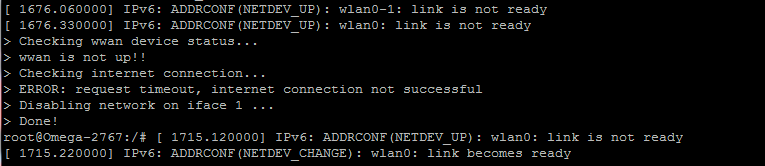
Any help would be great!
Thanks
Eoin