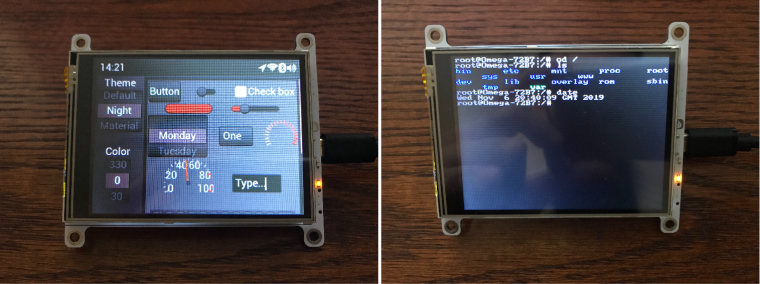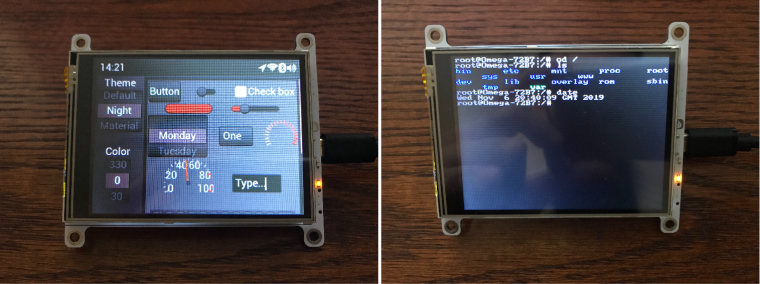
The Omega2 Dash is a touch screen device based on the Omega2 platform.
This topic is for Omega2 Dash beta testers to track progress and share ideas.
Get Started
Follow instructions on the following GitHub repo to get started on using the Omega2 Dash
https://github.com/OnionIoT/Omega2-Dash
Bug report & Feature suggestions
Use the GitHub Issues page to report bugs or suggest features
https://github.com/OnionIoT/Omega2-Dash/issues
Become Beta Tester
If you would like to participate in beta testing this project you can apply here
Updates
Dec 6 2019 - Official Firmware Available
Official firmware for the Omega2 Dash is now available!
If you have a beta unit, follow these instructions to upgrade to the official firmware:
- Make sure your Omega2 Dash is connected to the internet
- Back up any files that you don't want to lose! The upgrade will erase everything on the filesystem
- Run the following commands:
cd /tmp
wget http://repo.onioniot.com/omega2/images/omega2dash-v0.3.2-b233.bin
sysupgrade -F -n -v omega2dash-v0.3.2-b233.bin
Dec 6 2019
We've put together an program that can serve as the starting for Omega2 Dash programs using the LittleV Graphics Library.

Out of the box it supports:
- The Linux Framebuffer - will draw to the Omega2 Dash display
- The XPT7603 touch input device on the Omega2 Dash
- A makefile and instructions to build it as an OpenWRT package
- A small demo
Use this to get started with your own lvgl programs!
Dec 5 2019
Displaying image files on the Omega2 Dash. Learn more here


Nov 6 2019
Compiled demo of LittleV Graphics Library with touch input. See how to run it on your Omega2 Dash [here]
(https://github.com/OnionIoT/Omega2-Dash#littlevgl-ui-demo)

Nov 4 2019
Running the Omega's terminal on the display:

Run sh > /dev/tty0 on your Omega2 Dash. Everything you type from then on will show up on the display and not in your terminal window.
Hit ctrl+c to exit.