Octoprint (3D print server) on Omega2+
-
Hardware Setup
First of all here is the result:

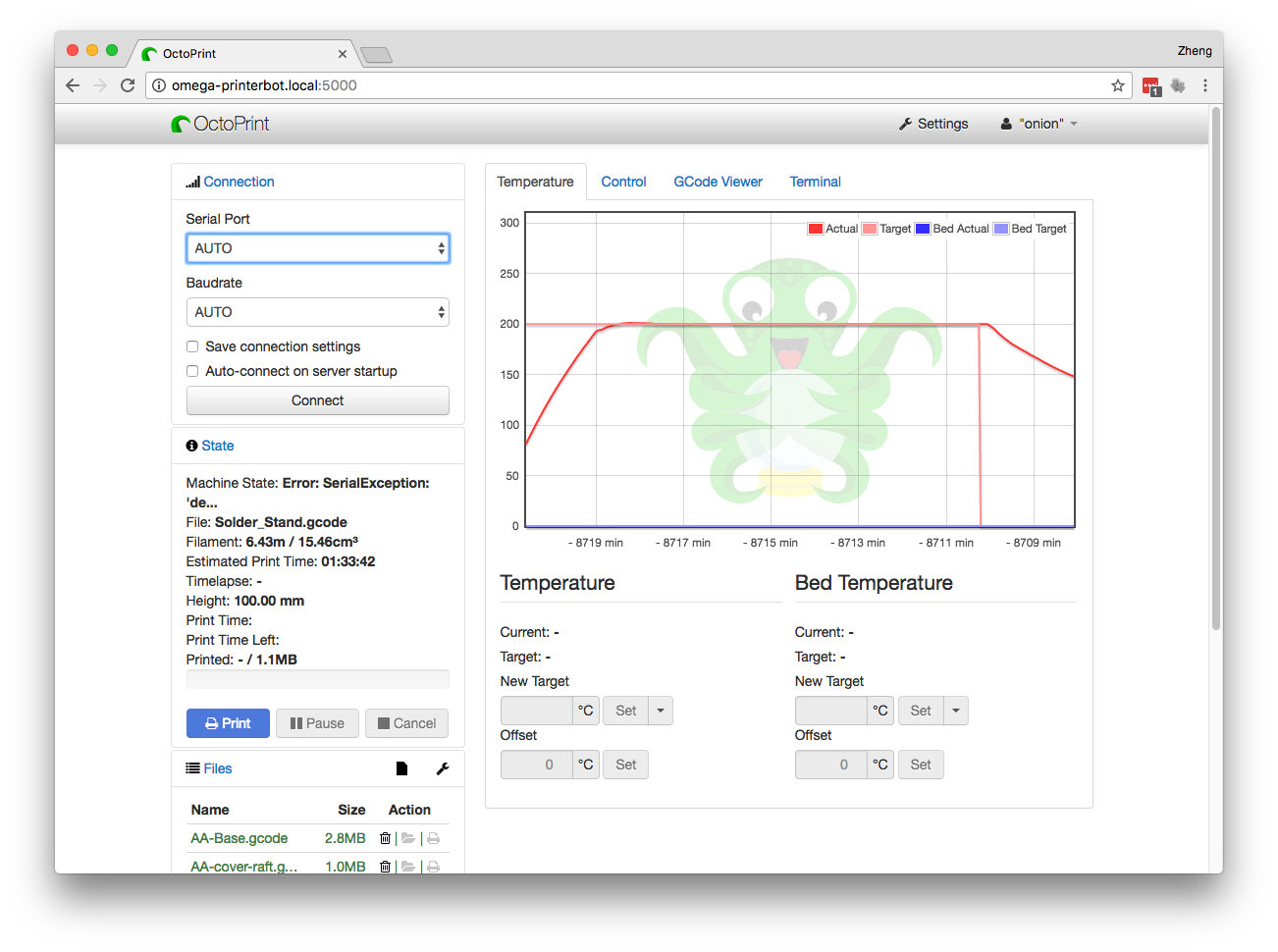
Connection Diagram
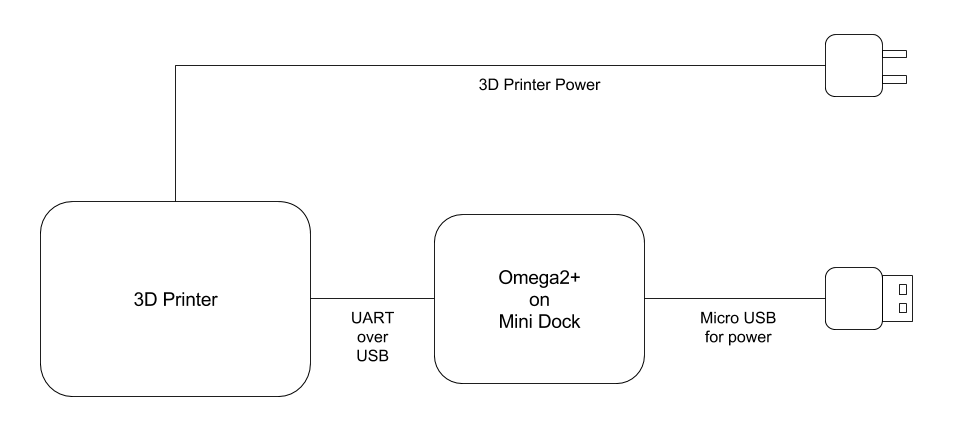
Expand Omega Storage with SD card
To install Octoprint on Omega2 you will have to first expand the storage on Omega2+
plug a micro SD card into the Omega2+.it will show up as
/dev/mmcblk0- format the SD card to EXT4 (you can skip this if you already have you sd card in EXT4 format)
install disk utilities:
opkg update opkg install fdisk e2fsprogs block-mount- partition the SD card to Linux partition using fdisk
- format SD card
umount /dev/mmcblk0p1 mkfs.ext4 /dev/mmcblk0p1- mount SD card
mount the SD card
umount /dev/mmcblk0p1 mkdir /mnt/SD mount /dev/mmcblk0p1 /mnt/SD- Copy current /overlay directory
tar -C /overlay -cvf - . | tar -C /mnt/SD/ -xf - umount /mnt/SD- Setting up the
/overlayDirectory to Automount on Startup
block detect > /etc/config/fstab- edit
/etc/config/fstab
changeoption target '/mnt/mmcblk0p1'tooption target '/overlay'
andoption enabled '0'tooption enabled '1'
rebootafter reboot you can verify if you
/overlayis mounted properly by runningdf
you should see something like this:/dev/mmcblk0p1 7374776 33328 6947108 0% /overlayBuild Octoprint
- install required packages
edit/etc/opkg/distfeeds.conf
uncomment
src/gz reboot_packages http://downloads.lede-project.org/snapshots/packages/mipsel_24kc/packagesopkg update opkg install python python-pip unzip pip install --upgrade setuptools- expand
/tmpfolder on the Omega
mkdir /overlay/tmp rm -rf /overlay/tmp/* cp -a /tmp/* /overlay/tmp/ umount /tmp [ $? -ne 0 ] && { umount -l /tmp } mount /overlay/tmp/ /tmp- download and build
cd /root wget https://github.com/foosel/OctoPrint/archive/1.0.0.zip unzip 1.0.0.zip cd OctoPrint-1.0.0 pip install -r requirements.txtNote: Currently I am only able to get Octoprint 1.0.0 to work
- Now we need to edit a few files to resolve some compatibility issues.
TODO: edit the following file
- Unicode is going to cause problem with Python on Omega2. we have to replace the unicode author name to ascii ( Sorry Gina Häußge
 )
)
s/Häußge/H\./g sed -i 's/Häußge/H\./g' /root/OctoPrint-1.0.0/src/octoprint/util/comm.py sed -i 's/Häußge/H\./g' /root/OctoPrint-1.0.0/src/octoprint/util/virtual.py- Omega only have one user and that is root. Octoprint does not let you run as root so we have to suppress that
sed -i 's/exit("You should not run OctoPrint as root!")/pass/g' /root/OctoPrint-1.0.0/src/octoprint/server/__init__.py- test drive
./runopen up a browser and
Auto start Octoprint at startup
- move OctoPrint to a proper location
mv /root/OctoPrint-1.0.0 /usr/share/OctoPrint- make symlink to command
ln -s /usr/share/OctoPrint/run /usr/bin/octoprintedit
/etc/rc.local
add the following beforeexit 0octoprint &
- format the SD card to EXT4 (you can skip this if you already have you sd card in EXT4 format)
-
@Zheng-Han I was just thinking about this earlier today, seems like a good fit for such a task.
-
THats pretty sweet! Were you able to run the cura slicer also? Would be pretty cool to create a complete print server with the nice little OLED display and ditch my mess of wires on the PI!
-
This makes the PrintrBot in the office so easy to use that it's almost always on and printing stuff. We had to move it to a different room to be less distracting!
-
@Zheng-Han said in Octoprint (3D print server) on Omega2+:
- expand
/tmpfolder on the Omega
mkider /overlay/tmp rm -rf /overlay/tmp/* cp -a /tmp/* /overlay/tmp/ umount /tmp [ $? -ne 0 ] && { umount -l /tmp }i think you meant
mkdir /overlay/tmpcould it be?
- expand
-
First, thank you for this step by step instruction.
After finally getting everything done I am running octoprint but does not come up with an appropriate ip address!
root@Omega-6255:~/OctoPrint-1.0.0# ./run
2017-02-16 06:56:10,251 - octoprint.server - INFO - Listening on http://0.0.0.0:5000When I kill octoprint I get.
^C2017-02-16 06:57:04,868 - octoprint.server - CRITICAL - Now that is embarrassing... Something really really went wrong here. Please report this including the stacktrace below in OctoPrint's bugtracker. Thanks!
2017-02-16 06:57:04,871 - octoprint.server - ERROR - Stacktrace follows:
Traceback (most recent call last):
File "/root/OctoPrint-1.0.0/src/octoprint/server/init.py", line 190, in run
IOLoop.instance().start()
File "/usr/lib/python2.7/site-packages/tornado/ioloop.py", line 627, in start
event_pairs = self._impl.poll(poll_timeout)
KeyboardInterruptI conclude that I am missing something or it really is a bug either in my build or in the octoprint ( which I doubt due to others having theirs up and running.) Not sure where to go here. I've attempted to use my googlefu and rebooted 2 times. I have access to the Onion from local ip of 192...72 and though USB. I am also connected to the internet so I am totally confused here. Any help would be much appreciated
-
Well, looks like I should really look over here more often. I also started installing Octoprint but had no time to cross-compile a proper gcc (which is required for the current version) and stopped. With your description I got 1.0.0 running after a few minutes - great work! I use the non-+ with USB root.
@Phil-Heuy said in Octoprint (3D print server) on Omega2+:
After finally getting everything done I am running octoprint but does not come up with an appropriate ip address!
...
2017-02-16 06:56:10,251 - octoprint.server - INFO - Listening on http://0.0.0.0:50000.0.0.0 means it is listening on all IPs available on the Onion - just try to use your LAN-IP and port 5000, should work
-
@Matthias-Nowak good catch, corrected it.
thanks
-
@Florian-Knodt Yesterday I tried to use the given ip with the port and got nothing. Today, well today is another day. Plug her in and go directly to the octo-print front page. Thank you for the quick response.
-
@Lazar-Demin said in Octoprint (3D print server) on Omega2+:
This makes the PrintrBot in the office so easy to use that it's almost always on and printing stuff. We had to move it to a different room to be less distracting!
I read-though a couple times before attempting. I'm surprised there are so few comments. After a literal copy paste operation, I now have a webui for my 3d printer (Anet A8). Thanks guys, the Omega2+ is really shining here. I haven't made a single change to this any of he setup information above. After I connected my printer and powered up, I did need to adjust the serial port to "/dev/ttyUSB0" and set the Baud rate to 115200. It worked the first time. My little girl will have some new toys when she wakes up in the morning.
-
This looks really good, I am going to begin the implementation tonight. Did you manage to get a webcam working with the Omega2+/OctoPrint?
I am using an Arduino + RAMPS and Marlin to run my printer. Are you aware that there is an Arduino dock for the Omega2+? I will post a picture when it has arrived.
Great work. Thanks
-
So I have finally gotten around to putting my electronics into an enclosure and was attempting to connect to my RAMPS board though the USB+ and USB- on the expansion board due to space constraints as seen below.
Onion
Red => 5V
Grey => GND
blue =>USB-
Green=>USB+Mega USB A
Red => 5V
Grey => GND
blue=> pin 2 (USB -)
Green=> pin 3 (USB +)I power everything up through the Green Terminal Block on the Ramps Shield.
I am not able to connect to the Ramps board with this setup. The issue I have come across is that I cant seem to find any documentation on using the USB pins. Anyone have a resource I could read up on to get this working in this fashion?
https://drive.google.com/open?id=18u8v2-7UK3iKGmlZZ8UeBE3zajbIXJrsrA
Edit:
After attempting to connect through the normal USB A to the ramps it seems that the Omega is seeing the serial port
- [ 169.668429] usb 2-1: new full-speed USB device number 3 using ohci-platform
[ 169.903385] cdc_acm 2-1:1.0: ttyACM0: USB ACM device
but Octoprint is not when connected through the pins.
So I am currently attempting to solve this issue in hopes that will also alleviate the above issue.
The error I am getting in the Octoprint Terminal is:
- Changing monitoring state from 'Offline' to 'Opening serial port'
Connecting to: None
Unexpected error while connecting to serial port: None SerialException: '[Errno 2] could not open port None: [Errno 2] No such file or directory: 'None'' @ comm.py:_openSerial:795
Changing monitoring state from 'Opening serial port' to 'Error: Failed to open seria...'
- [ 169.668429] usb 2-1: new full-speed USB device number 3 using ohci-platform
-
@Phil-Heuy Your picture doesn't explain what the issue is. You just connect USB+ to the other devices USB+, USB to USB-, 5V to 5V and GND to GND.
-
@WereCatf I do have things set up as you stated. Thank you for letting me know I didnt really state my issue. I have corrected my original post and added my wiring configuration.
-
I was able to get Octoprint 1.3.1 installed with minimal effort. It requires python libs that require compiling with GCC so you need to install GCC.
You will need more RAM for this to work. You can do this by creating a swap file. I put my swap file in the root (/) folder which resides on the SD card when following the instructions here. I also made my swap file 512 megabytes, 256 was not enough.
Follow the instructions above and stop at step 3.
Un-comment this line in the /etc/opkg/distfeeds.conf
src/gz reboot_base http://downloads.lede-project.org/snapshots/packages/mipsel_24kc/baseRun
opkg update
opkg install gcc python-dev --force-overwrite
pip install --upgrade setuptoolsReplace step 3 with the following steps...
cd /root
wget https://github.com/foosel/OctoPrint/archive/1.3.1.zip
unzip 1.3.1.zip
cd OctoPrint-1.3.1
pip install -r requirements.txtFollow the remaining steps but replace OctoPrint-1.0.0 with OctoPrint-1.3.1
-
Tried installing 1.3.1 with cache & gcc. Got stock on a netifaces error. Either upgrading pip or installing python-dev seemed to get past that.
pip install --upgrade pip
opkg install python-dev --force-overwrite
pip install netifaces
-
İNDEX OF/CONSOLE ERROR
When I make 192.168.3.1 it gives this error and it is not an IP conflict problem. Why do I get this error? How do we fix it? I'm waiting for your help
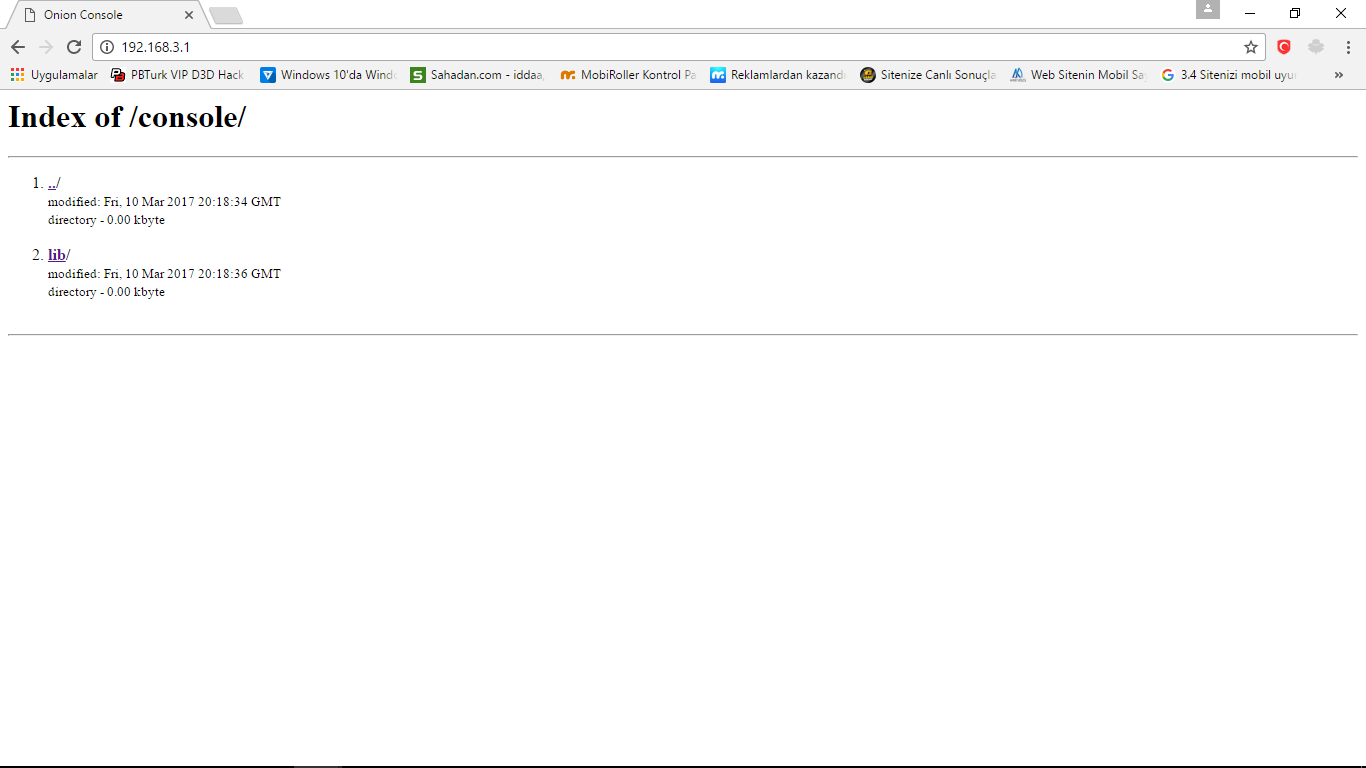
-
@ayhan-uçar Stop spamming in every single thread you can find, you twat
-
@Jason-Allred I did forget to add the
opkg install python-devpart. I'll run through everything else I did on a clean system to figure out what else I missed. I will point out that netifaces is where the hangup was. Whatever I am missing here got it to install.
-
@Jason-Allred Try running
pip install --upgrade setuptoolsthen netifaces should work.
-
@Jeff-Karney Also having troubles with netifaces installing (for Octoprint 1.3.1), all versions 0.10.X wont install (thought i would try it out), followed all the steps mentioned in this post. What firmware are you using on the omega 2+?
Im currently running b160. If your interested the output from pip is http://pastebin.com/pCyhgxpP it looks like python cant find the compiler as its missing the cache_cc directory. Did you set any environment variables to point to the GCC compiler?