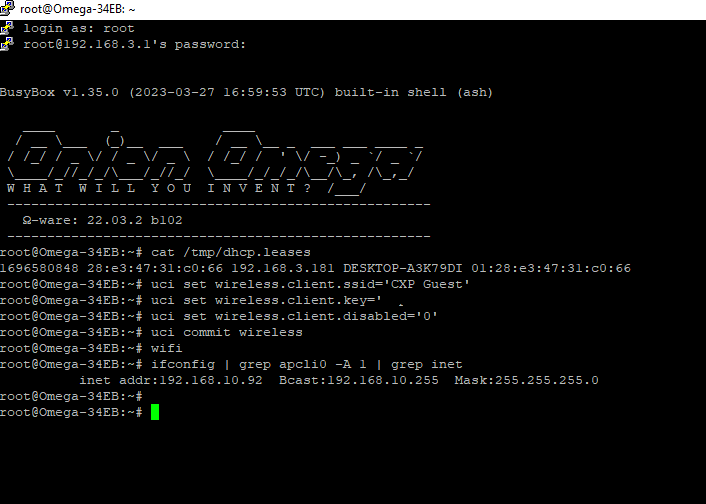New Firmware, No Wifi, Maybe New Name? Omega2+ 03.2-20230330.bin
-
@Amalee The Arduino Dock 2 doesn't have USB-to-Serial - this is mentioned in our docs: http://docs.onion.io/omega2-docs/arduino-dock-2.html#the-microusb-port-4 - which explains why you can't connect thru serial.
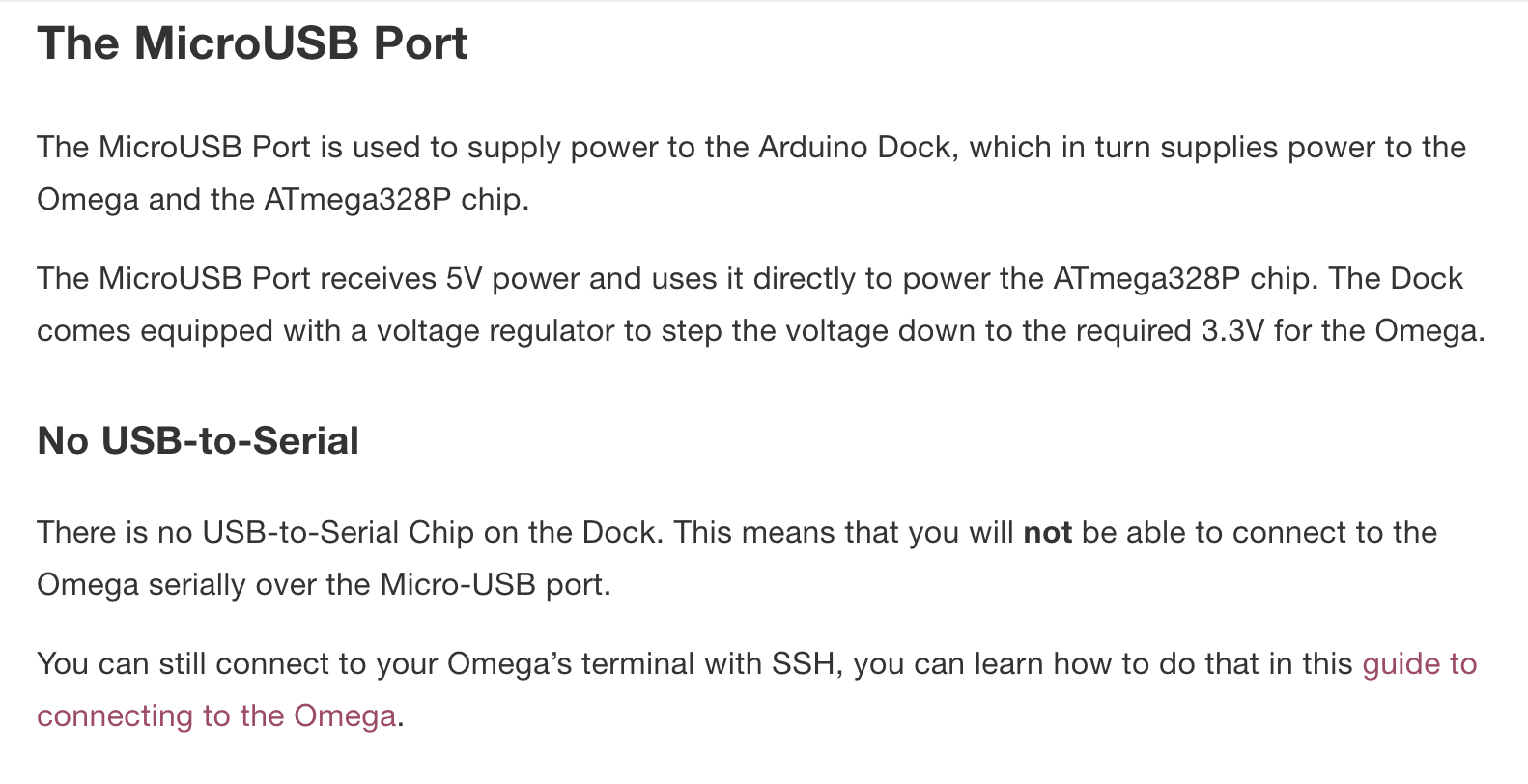
Please try using SSH instead.
I would also recommend using the stable v0.3.4 firmware (available here http://repo.onioniot.com/omega2/images/) and not the beta firmware. The beta firmware is just that, beta firmware, so you should expect some bumps in the road. You should be able to get up and running easily with the v0.3.4 version.
-
Since the ethernet shield fit onto the dock, and lit up, I figured the onion would be able to access the internet via a wired connection.
Are you saying, despite the shield, ethernet is still not an option?
If so, how am I supposed to connect to via SSH without access to wifi? (I thought I needed wifi to establish a SSH connection.)
Is there a wifi driver I can download from a repository?
If there is no wifi driver to download and I need wifi to connect via SSH, is my onion bricked?
-
@Amalee Let's take a step back. Can you explain what exactly you're trying to accomplish?
Is it to just get the Omega2 up and running?Ethernet
The Arduino ethernet shield you have plugged into the Arduino Dock is connected to the ATMega MCU on the Arduino Dock, not the Omega2.
So that won't help.You can connect an Onion Ethernet Expansion if you want ethernet networking.
WiFi
Both the stable v0.3.4 and the beta firmware for the Omega2 have working WiFi. And can be accessed by SSH over WiFi, so nothing is bricked.If your Omega2 is currently running the stable firmware, you can get to the command-line over SSH by connecting to the WiFi access point hosted by the Omega. See the full details here: http://docs.onion.io/omega2-docs/first-time-setup-command-line.html
If your Omega2 is currently running the beta firmware, you can follow the same procedure as above. Except when you get to the
Provision the Omega’s WiFistep, follow the instructions here: https://github.com/OnionIoT/OpenWRT-Packages/blob/openwrt-22.03/technical-doc.md#sta
Again, it would help to know what you're trying to accomplish here.
-
@Amalee said in New Firmware, No Wifi, Maybe New Name? Omega2+ 03.2-20230330.bin:
Firmware: 03.2-20230330.bin
Yeah, that's all I'm trying to do right now. Get the Onion 2+ back up and running.
Months ago, I updated the firmware to Firmware: 03.2-20230330.bin
Assuming I understand correctly, the aforementioned firmware does not have a wireless driver. I did not know that at the time I updated it.
After putting that firmware's version on it, I have not been able to get my Onion2+ connected to the internet/connected to the SSH, so I can't do anything with it.
I figured I would flash my Onion back to the previous firmware (or basically any stable firmware).
After a few attempts, I learned I cannot rollback or update the firmware because the instructions say it requires internet access.
-
@Amalee said in New Firmware, No Wifi, Maybe New Name? Omega2+ 03.2-20230330.bin:
Assuming I understand correctly, the aforementioned firmware does not have a wireless driver. I did not know that at the time I updated it.
The beta firmware does indeed have a wifi driver. In your OP the screenshots show that you were connected to the Omega's WiFi AP. Then a few posts later, it looks like you disabled the WiFi AP.
That explains why you can no longer connect to it.
Follow these steps to get back up and running with the stable firmware:
- Do a factory reset (with the reset button) to go back to the default configuration, so the Omega's WiFi AP is running. More info here: http://docs.onion.io/omega2-docs/factory-reset.html#with-the-reset-button-1
- On your computer, download the latest v0.3.4-b257 stable firmware from here: http://repo.onioniot.com/omega2/images/
- Since you have an Omega2+, download the firmware name
omega2p-v0.3.4-b257.bin
- Since you have an Omega2+, download the firmware name
- After the factory restore, connect your computer to the Omega's WiFi AP and connect to the Omega using SSH
- Use scp to transfer the firmware downloaded in step 2 to the Omega2. More info here: https://linuxize.com/post/how-to-use-scp-command-to-securely-transfer-files/
- On the Omega, use the sysupgrade command to install the firmware. More info here: http://docs.onion.io/omega2-docs/manual-firmware-installation.html#step-2-upgrading-your-omega-to-the-downloaded-firmware
-
@Lazar-Demin I'm completely unfamiliar with command prompts that show if I've successfully restored to the initial version of onion omega software. I made sure to hold the reset button for 10 seconds, and also ran the command:
firstboot -y
sync
reboot
which did function by turning of the system, but it doesn't make it clear which version I am currently on. Even though I ran a version command block to see if it would even give me the information. And to my surprise it didn't. I tried one last thing to see if it could retrieve the needed assets. With wget http://repo.onioniot.com.s3.amazonaws.com/omega2/images/omega2p-v0.3.4-b257.bin .However, it did not successfully compile it in the screenshot provided along to this thread.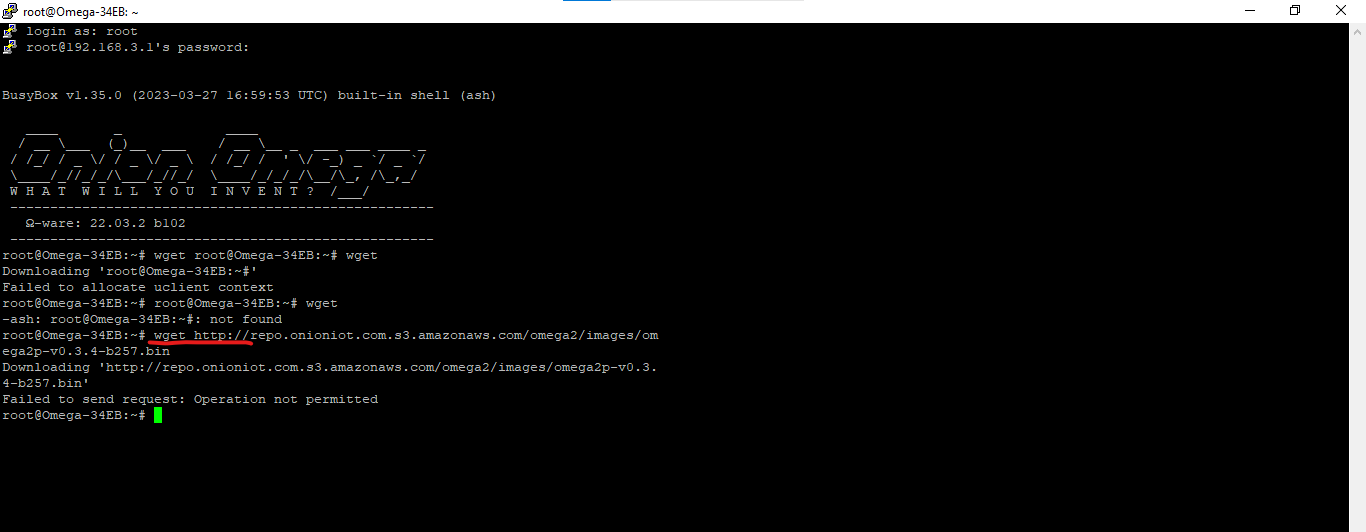
-
@CXP In your case, we're doing a factory restore in order to reset your device to the default configuration where the WiFi AP is on. You can see the version number
For future reference, you can see the firmware version number in the login banner:
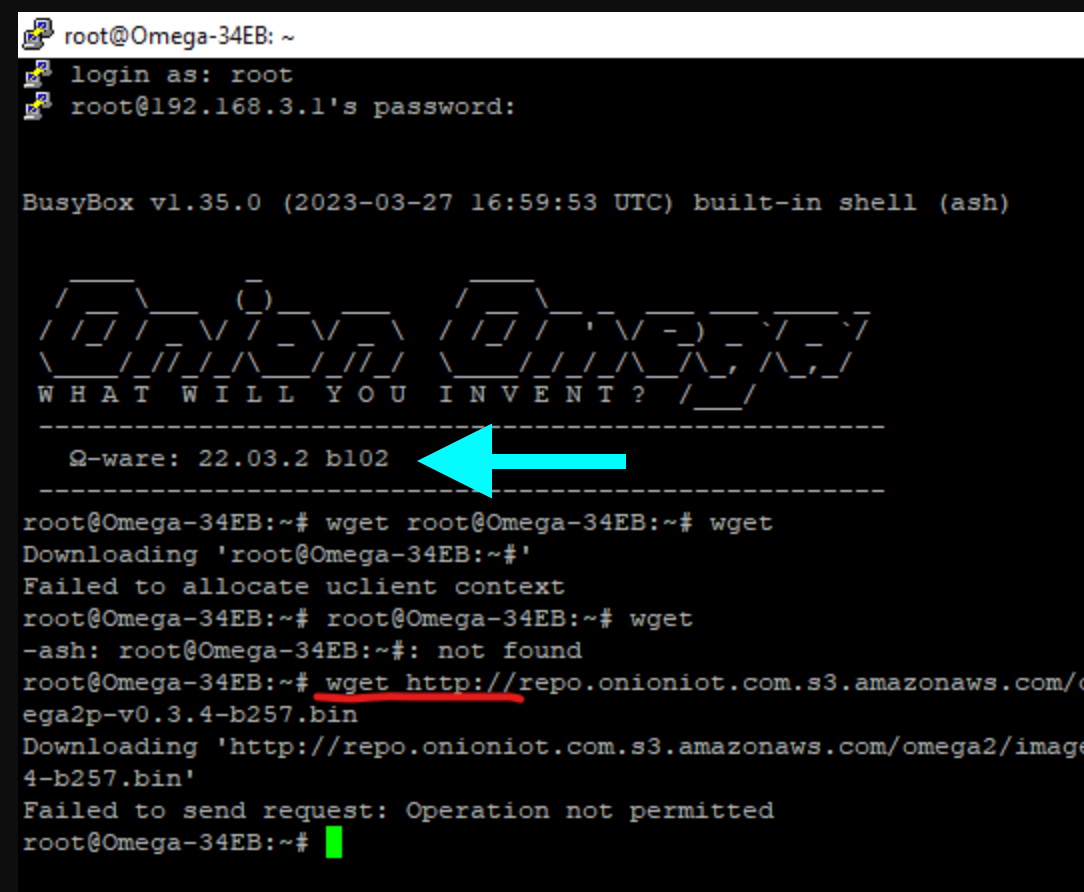
With regards to the wget command not working, is your Omega connected to the internet through your local wifi network?
In my previous post, I outlined steps you can follow so that you can avoid connecting the Omega to your local wifi network. Instead you can copy the firmware from your computer directly to the Omega.
-
@Lazar-Demin said in New Firmware, No Wifi, Maybe New Name? Omega2+ 03.2-20230330.bin:
reference, you can see the firmware version number
You mentioned in your previous response that I disabled wifi , so I need to reset the onion. I followed that step, and reset it several times. I still cannot get access to wifi. The picture below shows it.
Thus, it is not connected to our local wifi network (or any wifi network). (There are a couple of us now working on it since this has been a nightmare; got some fresh eyes on it. I explained to my friend the method he took is impossible.)
Instead, we tried again via USB.
Mounted successfully, but we cannot figure out how to get files from the USB to the Onion.
We got the firmware you suggested onto a USB (omega2p-v0.3.4-b257.bin).
Successfully mounted the USB.
Unable to download file from USB to Onion.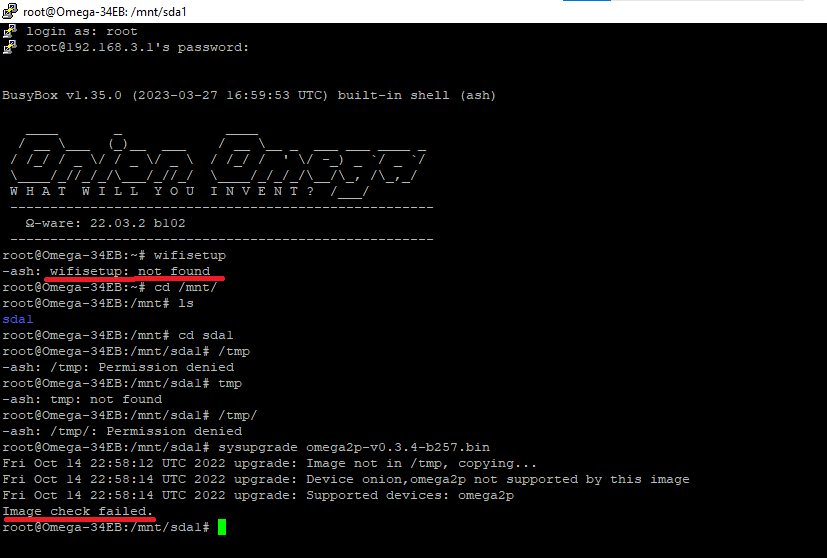
-
This post is deleted!
-
This post is deleted!
-
I tried to locate all of the files from PuTTY config. Successfully I can easily read the files listed. The onion omega article http://docs.onion.io/omega2-docs/usb-storage.html#usb-storage
specifically wants us to add command block cp <FILE YOU WANT TO COPY> <DESTINATION> . But the example doesn't clearly show us what to fill for the destination parameter. The issue is how do we copy the file from the thumb drive onto the omega 2+ board?Here's a screenshot of what it shows me:
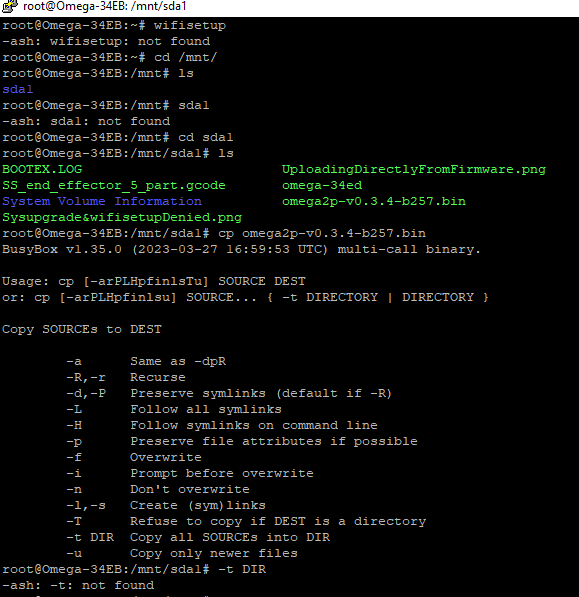
-
@Nomadic-Homebody execute these commands:
cd /tmp
cp /mnt/sda1/omega2p-v0.3.4-b257.bin .
sysupgrade -F omega2p-v0.3.4-b257.bin
-
Follow @crispyoz's commands, they will work for what you're trying to accomplish.
@Nomadic-Homebody said in New Firmware, No Wifi, Maybe New Name? Omega2+ 03.2-20230330.bin:
I still cannot get access to wifi. The picture below shows it.
Again, the beta firmware works differently from the stable v0.3.4 firmware, so the methods to set up wifi are different.
The
wifisetupcommand is for the stable v0.3.4 firmware and will not work on the beta firmware.For future reference, to set up wifi on the beta openwrt 22.03 firmware, follow these instructions on Github: https://github.com/OnionIoT/OpenWRT-Packages/blob/openwrt-22.03/technical-doc.md#sta
To set up wifi on the stable v0.3.4 firmware, follow this documentation article: http://docs.onion.io/omega2-docs/connecting-to-wifi-networks-command-line.html
-
Not future reference, present reference. This has is what I've been trying to get to for months.
Went to the link, and I I tried, and this is what popped up.
I tried the command for STA.
This is what it showed: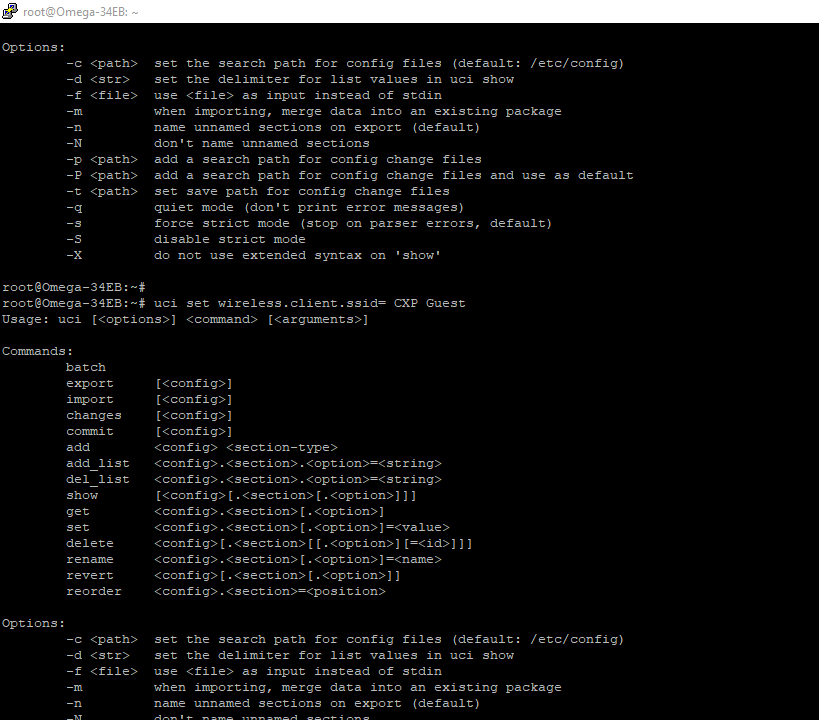
-
@Nomadic-Homebody you need to put the ssid in single quotes:
='CPX Guest'
-
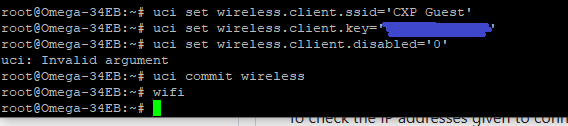
After I put in the third line, an error message popped up, uci: Invalid argument
Double checked the SSID name and password, both correct.
I put the quotes on everything as instructed in single quotes.
-
@Nomadic-Homebody the third line is misspelled, you have cllient instead of client.
-
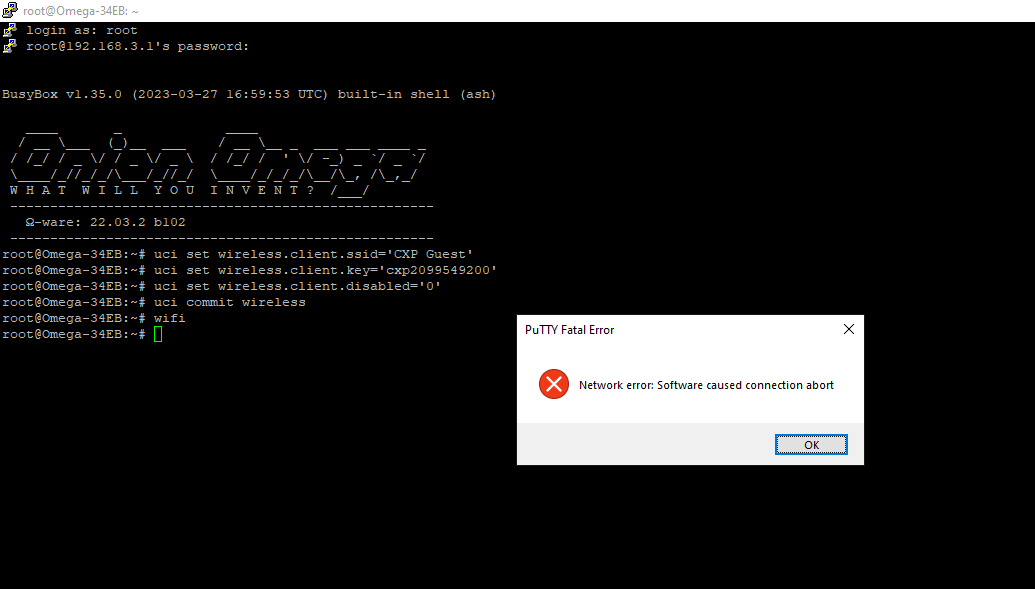
I double checked the spelling.
There are no error messages within the terminal.
Do you know what happened?
-
@Nomadic-Homebody when you commit the WiFi configuration the network restarts so this will be why you got kicked off. You should be able to reconnect. Then use the command ifconfig to see if your WiFi changes worked.
-
@crispyoz it doesn't work. I followed the directions, but it will not work.
Please get me a stable firmware that I can install without internet.